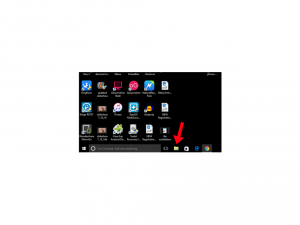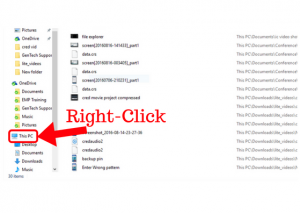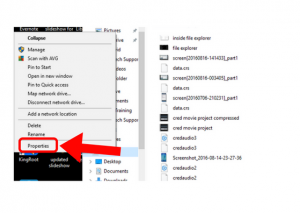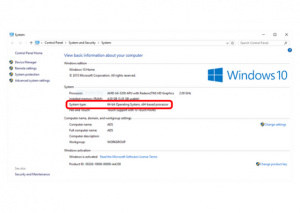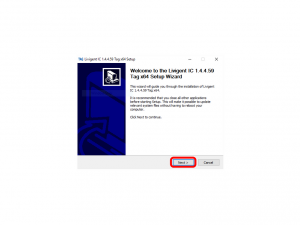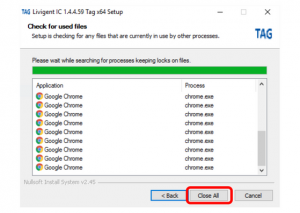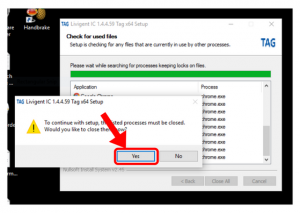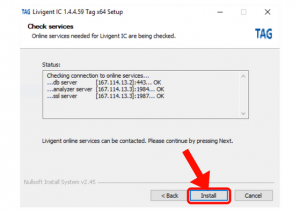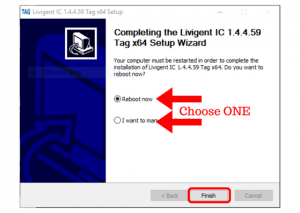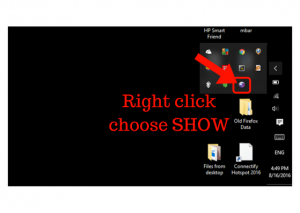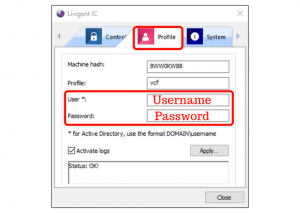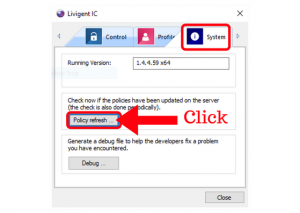Installation Instructions
Windows PC
Operating System Identification
- Open the file explorer
- Right click on computer or this PC.
- Choose properties.
- Look for 64-bit or 32-bit under system type.
App Installation
- Download the appropriate Livigent installer from the signup confirmation email.
- When the download completes, run the installer and click YES to allow.
- When the installer opens, click Next.
- It will check for open browsers, once it’s done checking – click Close all. Click yes to confirm.
- When the installation is done, you will be prompted to reboot. You can do that immediately, or later on.
- The Livigent icon should appear in the notification bar. Right click and choose show.
- In the profiles tab, enter your username and password into the fields marked user and password.
- Click Apply.
- Open the livigent portal again. Under the system tab, click Policy refresh.
- The filter is now fully installed. To customize your settings, please contact support at 718.Gen.Tech or via email at support@gentechsolution.com